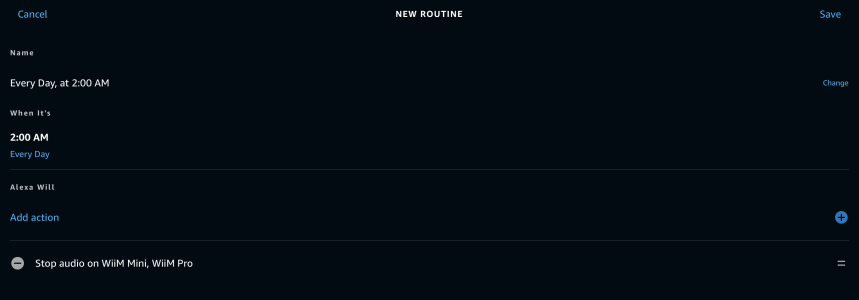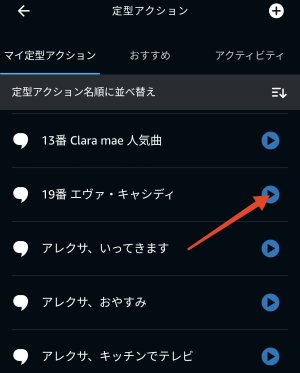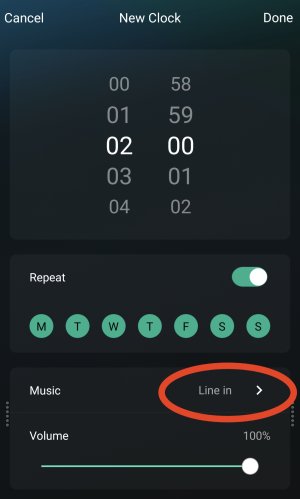timmo
Major Contributor
- Joined
- Oct 20, 2022
- Messages
- 119
Hi - is there a way to setup an Alarm Clock in with WiiM app (for both Mini and Pro) so that I can set both units to stop all music playback at a certain time (e.g. 2am)? Sometimes I forget to stop/pause music playing and find out the next day it’s been streaming non-stop from a music service. I would like to prevent this from happening by setting a daily alarm clock. Thanks!