Over the winter I was recording all of my CDs as FLAC files, using the free MusicBee program (https://www.getmusicbee.com/downloads/). MB makes it super simple to convert CDs to this lossless format. Eight hundred CDs later, I have a formidable music library on my PC, but my old analog stereo system was gathering dust in the living room. Also, my wife was starting to complain that I was hogging all the music on my PC (after recording each CD to FLAC, I filed the plastic discs in the drawers of an empty bureau).
So I went looking for a device that could receive a high bitrate stream from my PC, over my home wifi network, and translate that digital signal into something my 30-year-old analog stereo receiver/amp could understand. The WiiM Pro is that device. It's remarkably simple and the free WiiM Home software is incredibly versatile. It's the right tool to bring your old hi-fi stereo gear into the digital age.
Last week, when my big Amazon order arrived, I was eager to set up the WiiM Pro streamer with my stereo. I was able to connect it into my old Yamaha receiver/amp with the RCA cables no problem. I was also able to set up the streamer on our home wifi network. But I couldn't find my PC with the WiiM Pro Android app.
Over the weekend, I had a look at my PC's network settings and realized that my desktop computer was NOT set up to share over our home wifi network. So I changed that, by first making my music library shareable. Here are the steps to share folders in Windows 10:
Make sure you have the latest WiiM Pro app on your Android phone, or download it here: https://play.google.com/store/search?q=WiiM%20Pro&c=apps&hl=en_US&gl=US. Restart your phone, then check to see that the Android device is using the SAME home wifi network as your source PC and the WiiM Pro receiver.
Here are the last steps for connecting your WiiM Pro to your FLAC library:
So I went looking for a device that could receive a high bitrate stream from my PC, over my home wifi network, and translate that digital signal into something my 30-year-old analog stereo receiver/amp could understand. The WiiM Pro is that device. It's remarkably simple and the free WiiM Home software is incredibly versatile. It's the right tool to bring your old hi-fi stereo gear into the digital age.
Last week, when my big Amazon order arrived, I was eager to set up the WiiM Pro streamer with my stereo. I was able to connect it into my old Yamaha receiver/amp with the RCA cables no problem. I was also able to set up the streamer on our home wifi network. But I couldn't find my PC with the WiiM Pro Android app.
Over the weekend, I had a look at my PC's network settings and realized that my desktop computer was NOT set up to share over our home wifi network. So I changed that, by first making my music library shareable. Here are the steps to share folders in Windows 10:
- Open File Explorer on Windows 10.
- Navigate to the folder you want to share.
- Right-click the item, and select the Properties option.
- Click on the Sharing tab.
- Click the Share button.
- Use the drop-down menu to select the user or group to share a file or folder.
Make sure you have the latest WiiM Pro app on your Android phone, or download it here: https://play.google.com/store/search?q=WiiM%20Pro&c=apps&hl=en_US&gl=US. Restart your phone, then check to see that the Android device is using the SAME home wifi network as your source PC and the WiiM Pro receiver.
Here are the last steps for connecting your WiiM Pro to your FLAC library:
- Leaving your PC and phone on, unplug your wifi router for 30 seconds and plug it back in.
- Once the home wifi is back up and running, open the WiiM Android app.
- Open the Browse screen on the app. Scroll to the bottom of that screen to confirm that the input source for the WiiM Pro device is set to "Wi-Fi".
- Scroll back up to the top of the Browse screen and tap "Home Music Share" under "My Library".
- You should see a "ReadyDLNA" link and below that, a link for you PC and the folder name that you gave to your FLAC library.
- Tap on your FLAC folder. Sometimes you have to tap two or three times on links in the WiiM Pro app; I guess that's network lag.
- Below that you'll see two options: Music and Playlists.
- Tap on the "Music" link.
- Below the Music link you will see the familiar MusicBee folder hierarchy.
- Make a music selection and start enjoying CD-quality sound over your old home stereo via wi-fi!
- If you don't hear anything, press the Up Volume ( + ) button on the front of the Wiim Pro box.
- If you're still not getting any sound, check the source selector on your old analog receiver. It should be set to Line1 or Line2, depending on where you plugged in the RCA jacks from the Wiim Pro.